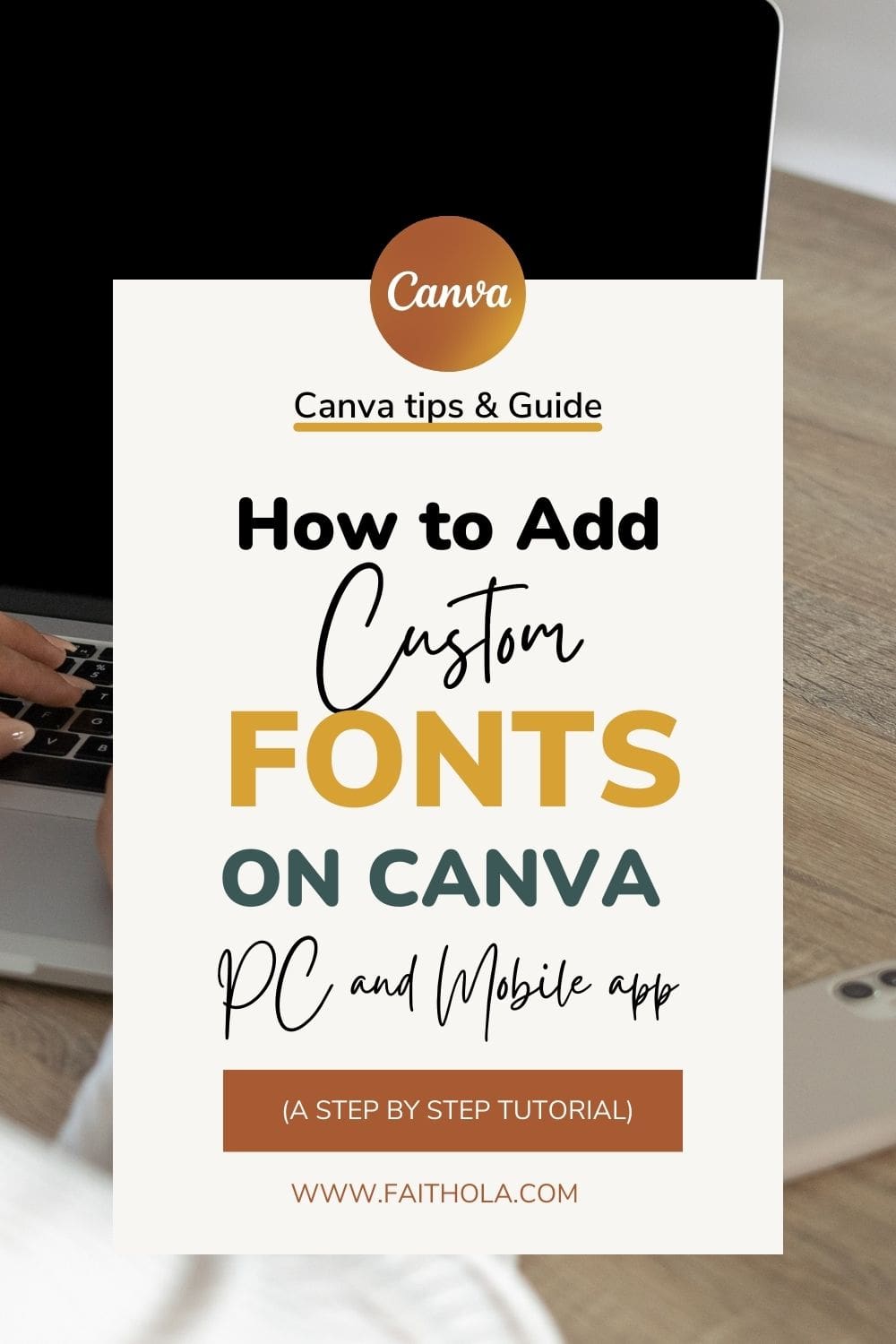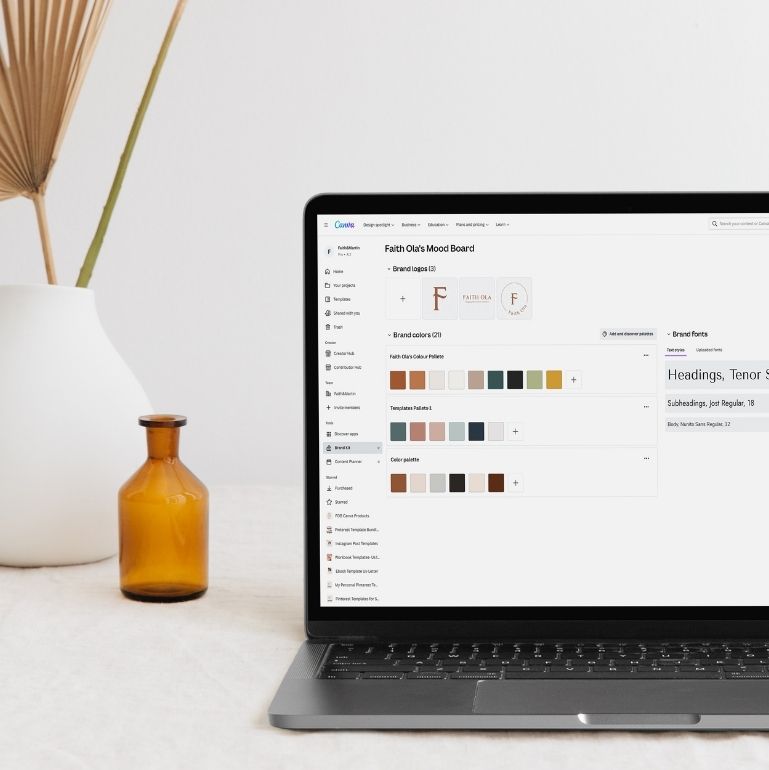
Are you wondering how to upload custom fonts to Canva?
Canva is an incredible tool for designing, and the beautiful part of using Canva is that you don’t have to be a designer.
One of my favourite Canva features is the ability to upload fonts to Canva and create Brand boards in Canva.
I tell my clients, students, or bloggers, that before jumpingto use Canva, set up and organize your Canva account for continuous usage.
To set up your Canva account, you need to create your brand kit in Canva, and sometimes your brand fonts may not be available on Canva.
However, if your brand font(s) is not on Canva, you can upload fonts to Canva.
Another scenario where you may need to add a custom font to Canva if you are working for a client or your project, but the font you desire is not available in Canva.
Although, some premium fonts are limited to Canva pro. So before searching for a font elsewhere and adding the font to Canva. You should search for it in the Canva Pro library.
If the font is not available in Canva, download and upload the font to Canva.
You need to sign up to Canva Pro to upload fonts to Canva. Because this feature is not available in the Canva free plan.
But if you are already signed up to Canva Pro. Stick around as I show you how to upload fonts to Canva.
So, in this blog post, I will show you how to upload custom fonts to Canva using a PC online and how to add fonts to Canva mobile.
Additionally, before importing fonts to Canva, you need to find and download the fonts inOTF, TTF, and WOFFformats.
So, keep in mind that the fonts you want to upload to Canva must be in these formats and not as ZIP files or any other font formats.
And if you already have your font ready, skip this section on where to find fonts to upload to Canva.
Note: This post may contain affiliate links, and I will earn a commission which I use in running this blog if you buy with my link. This won’t attract an extra cost to you. Read my Disclaimer policy here
Table of Contents
Where to Find Fonts to Upload to Canva?
Some places where you can find free and premium fonts to upload to Canva include;
1 | Google Fonts:
One of the first places where you can find free fonts and download them right away is on Google Fonts.
Google fonts contain assortments of free-to-use fonts, from script to serifs and other fonts types.
Step i. | So head over to Google Fonts and search for a font in the search box. You can filter the font categories, language, and font properties.
Click to select a font, and a new section that contains varieties of the same font will open.
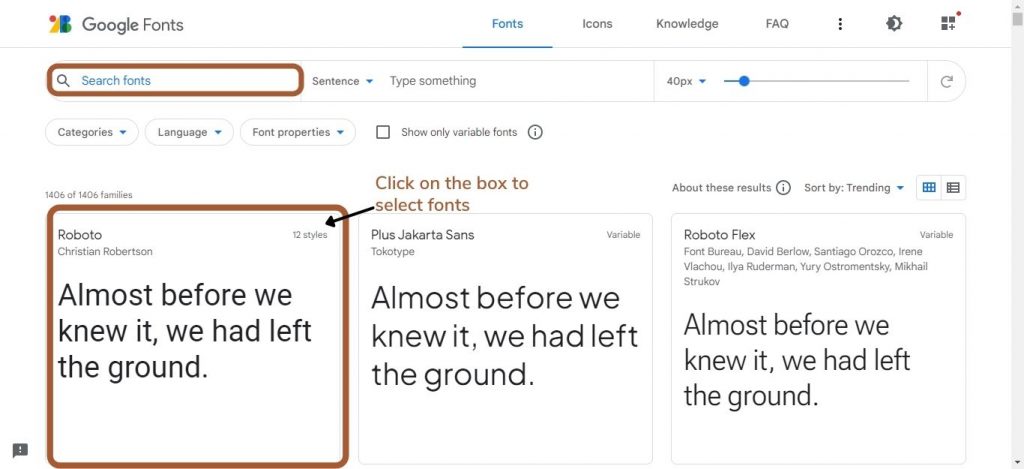
Step ii | Now, click on the “plus sign” beside each font style to select any font style.
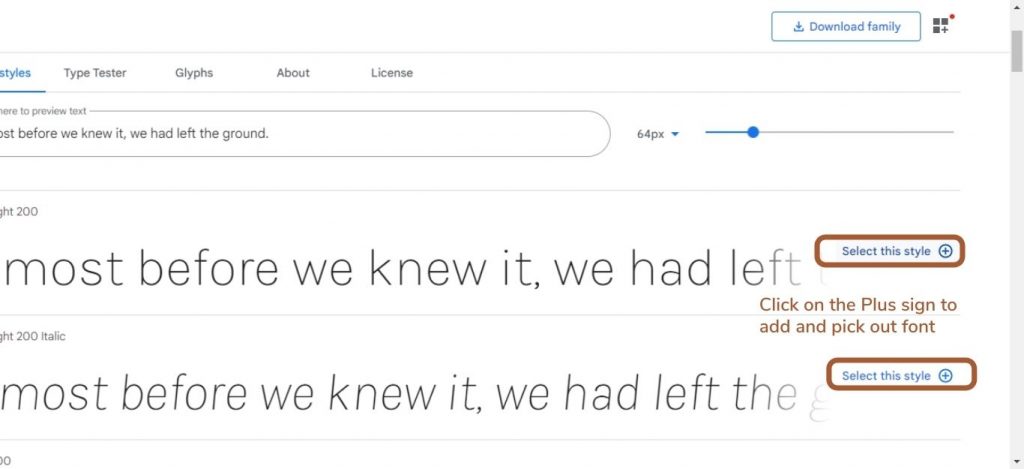
Step iii | After selecting the font style(s), navigate to the top right corner where you have “download family” to download that font family, or you can click on the “icon next” to “download family.”
When you click on this icon, it will open up a new window showing theselected fonts.
Go to thebottomof the new window and click on “download all” to download only selected fonts.
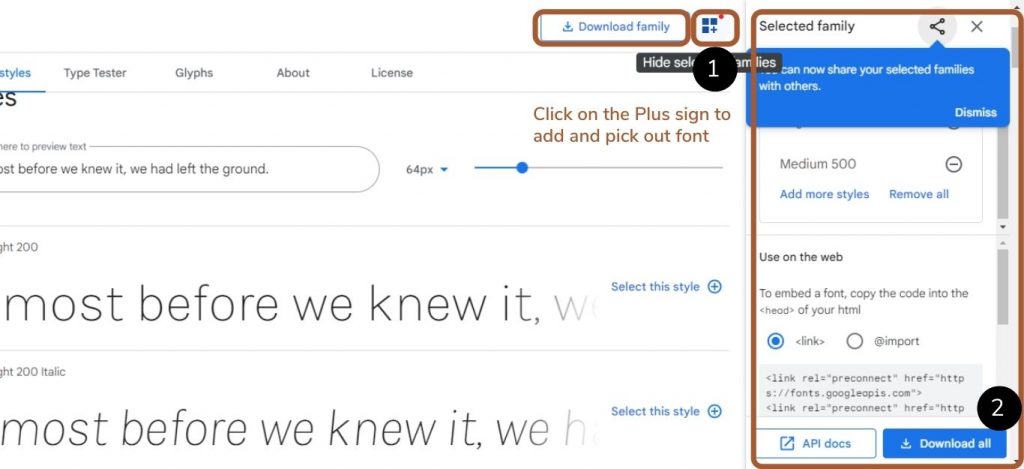
Do Note:When you download a font from Google fonts, it comes in a ZIP file.
You need to unzip the font on your computer and access other font formats, which may be inOTF, TTF, and WOFFformats.
Unzipping the fonts after downloading is important as Canva doesn’t support uploading fonts in zip formats.
2 | Creative Market:
Creative Market is one of my favourite marketplaces to search for design resources, from beautiful fonts to Mock-ups for showcasing myCanva template designs.
So, if you want premium fonts to use for your designs, you can head over to Creative Market and grab some.
My favourite fonts on the creative Market are their collections of Boho and retro fonts.
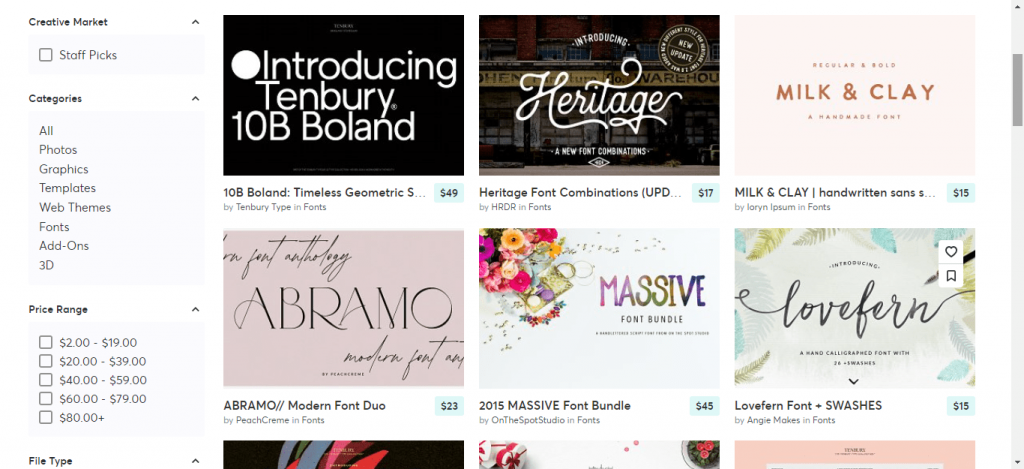
3 | Designcuts and Appsumo:
You can find premium fonts and design elements at affordable prices onDesigncutsorAppsumo.
Designcuts and Appsumo is an excellent place to start if you need premium fonts with a commercial license.
Other places for downloading beautiful fonts include Dafont and Etsy, etc.
How to Upload Fonts to Canva
You can add fonts to Canva using your computer, which is the more straightforward method, or you can import fonts to Canva using your mobile phone.
And I will be walking you through the steps to uploading custom fonts to Canva using a Pc and how to add fonts to a Mobile phone.
How to Upload Fonts to Canva using a PC.
1 | Download and Unzip the font you want to upload to Canva – The first step is to find the font, download it to your computer and unzip the file.
Remember your font must be inOTF, TTF, and WOFF formats.
2 | Login and Open your Canva Pro account Online
3 | Go to Brand Kit:At the left corner of the Canva homepage, scroll down to where you have “Tools”and click on the “Brand Kit” tab.
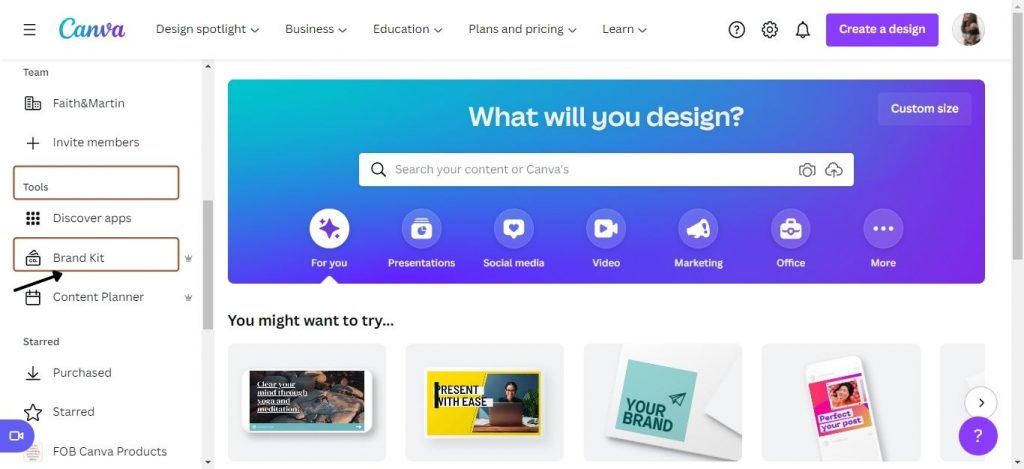
4|Click on “Upload a Font”:In the brand kit section, click on add brand kit to add your brand colour palette.
And scroll down to the font section, click on “upload a font,” and upload the font you downloaded from your Computer to Canva.
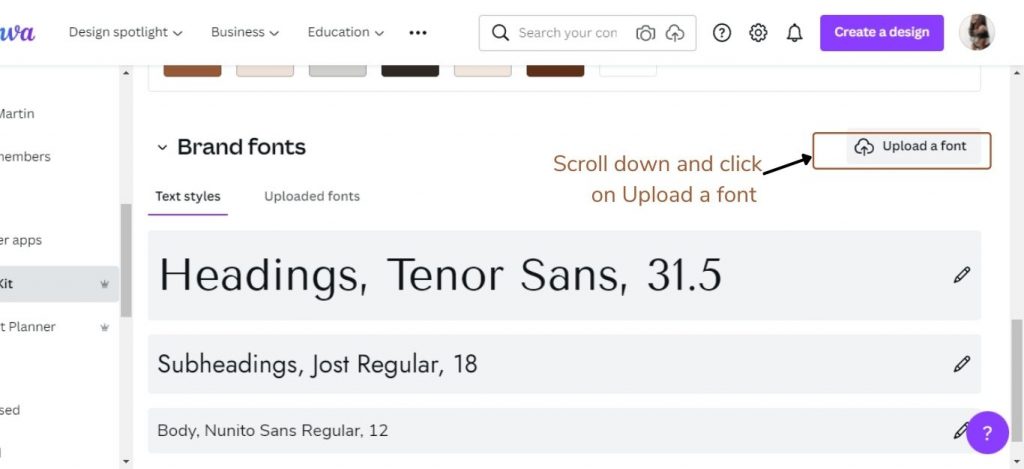
Click on confirm and upload anyway. Hold on for a few seconds to minutes as the fonts upload to Canva. Refresh once this completes.
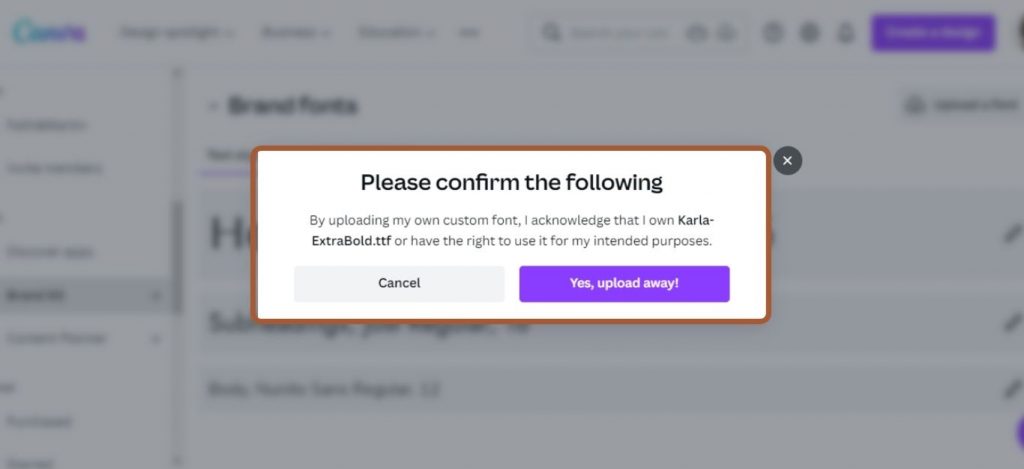
Viola! And that’s how to upload custom fonts in Canva using a Computer.
How to add Fonts to Canva Mobile App
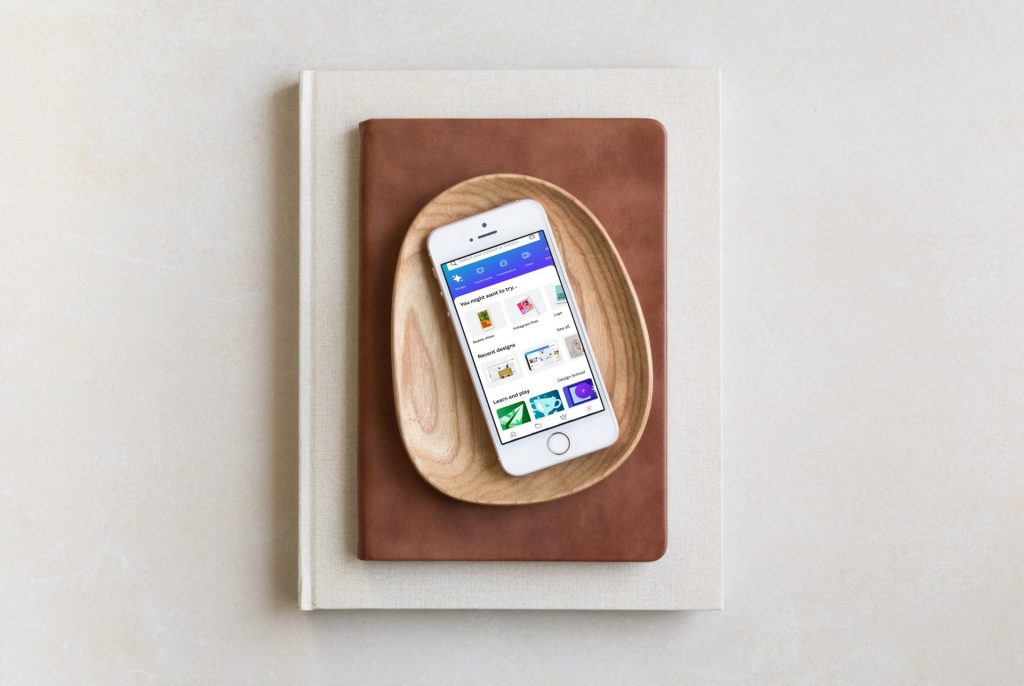
You can add fonts to using your phone with the Canva mobile app or by opening Canva online in your phone browser.
Additionally, it is the same process. So, I will show you how to import fonts in Canva using Canva Mobile App with the following steps;
1 | Have your font inOTF, TTF, or WOFFformats on your phone.
Ps: This part is tricky because most places will allow you to download your fonts as a Zip file.
And you need to unzip and extract your font toOTF, TTF, or WOFFformat. Learn how tounzip files using an android phone.
2 | Open the Canva Mobile and on the Menu Button at the bottom of the page.
3 | Scroll down a bit and click on “Brand Kit“.

4 | In the brand kit section, click to add your mood board (your fonts and colours) if you don’t have an existing mood board.
Or scroll to the “Brand font section, click on “Upload a font,” and upload the font from your mobile phone to the Canva app.
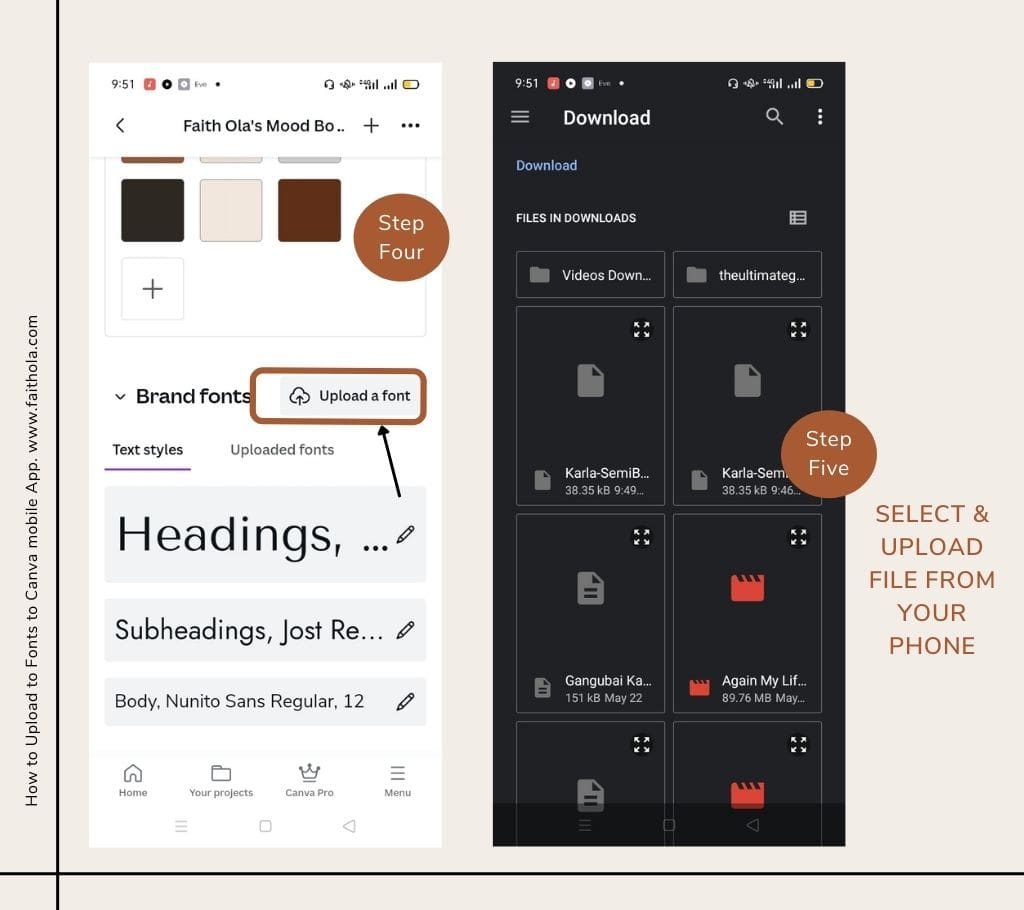
5 | A warning will appear asking if you have the right to use the font. Click on “Yes, upload away” to confirm, wait for a few minutes, and refresh your tab to see your fonts in Canva.

Wooaaaaah! You did!
And that is how to upload a font in Canva using a computer or Canva Mobile App.
Creating in Canva is much fun when you have your brand kit ready, so if you don’t have your brand kit in Canva. Use this opportunity to upload those beautiful palettes to Canva.
More Blog Post on Canva Design Tips & Tricks
- Steps to Create Stunning Ebook in Canva (+Free Canva Templates)
- Canva Guide: 50+ Ultimate Canva Tips and Tricks for 2022
- Guide to Add a Clickable Hyperlink in Canva (Easy steps)
- Easily Remove Image Background in Canva In 2 Minutes (No Photoshop)
- How to Create Unique Gift Guide for Your Blog (Free Templates)
- 80+ Best Canva Fonts: Ultimate Canva Font Guide for Choosing and Pairing Fonts
Frequently Asked Questions on Adding fonts to Canva.
How to Upload Fonts to Canva for Free?
Unfortunately, you cannot upload custom fonts to Canva for free.You need to sign up for a Canva Pro account, which is $12.99 monthly or $9.99 if billed yearly.
Why Can't I upload my fonts on Canva?
If you having an error when importing your fonts to Canva, try checking if the font you want to upload to Canva is in the suitable format supported by Canva. I.e.OTF, TTF, or WOFFformats.
Canva doesn’t accept fonts in Zip format. So, if your font is in a zip file, extract it before uploading again. You can read Canva’s article onfont upload errors.
Can I Upload Fonts to Canva Pro?
Absolutely! In fact, you cannot upload fonts to Canva using a Free Canva account.
You need a Canva pro account to add fonts to Canva. So, if you are using a Canva pro account, go ahead and upload your custom fonts to Canva.
How to Use Uploaded Fonts in Canva?
To use upload fonts in Canva, you don’t need to do anything special. After importing a font to Canva, simply refresh your account to see the fonts in your brand kit.
Open in Canva, any design you’d like to add your the new font you uploaded. Click and add this font to your design, just like any other font in Canva.
Unfortunately, you cannot upload custom fonts to Canva for free.You need to sign up for a Canva Pro account, which is $12.99 monthly or $9.99 if billed yearly.
"}},{"@type": "Question","name": "Why Can't I upload my fonts on Canva?","acceptedAnswer": {"@type": "Answer","text": "
If you having an error when importing your fonts to Canva, try checking if the font you want to upload to Canva is in the suitable format supported by Canva. I.e.OTF, TTF, or WOFFformats.
Canva doesn't accept fonts in Zip format. So, if your font is in a zip file, extract it before uploading again. You can read Canva's article onfont upload errors.
"}},{"@type": "Question","name": "Can I Upload Fonts to Canva Pro?","acceptedAnswer": {"@type": "Answer","text": "
Absolutely! In fact, you cannot upload fonts to Canva using a Free Canva account.
You need a Canva pro account to add fonts to Canva. So, if you are using a Canva pro account, go ahead and upload your custom fonts to Canva.
"}},{"@type": "Question","name": "How to Use Uploaded Fonts in Canva?","acceptedAnswer": {"@type": "Answer","text": "
To use upload fonts in Canva, you don't need to do anything special. After importing a font to Canva, simply refresh your account to see the fonts in your brand kit.
Open in Canva, any design you'd like to add your the new font you uploaded. Click and add this font to your design, just like any other font in Canva.
"}}]}
Finally, it is easy to add any font to Canva. Just make sure you have the correct licence and permission to use the fonts you want to upload to Canva.
Do you upload custom fonts to Canva or use any fonts available in the Canva Libray? Do let me know in the comments.
And if you found this helpful post, Save it for later on Pinterest.